September 24th, 2024
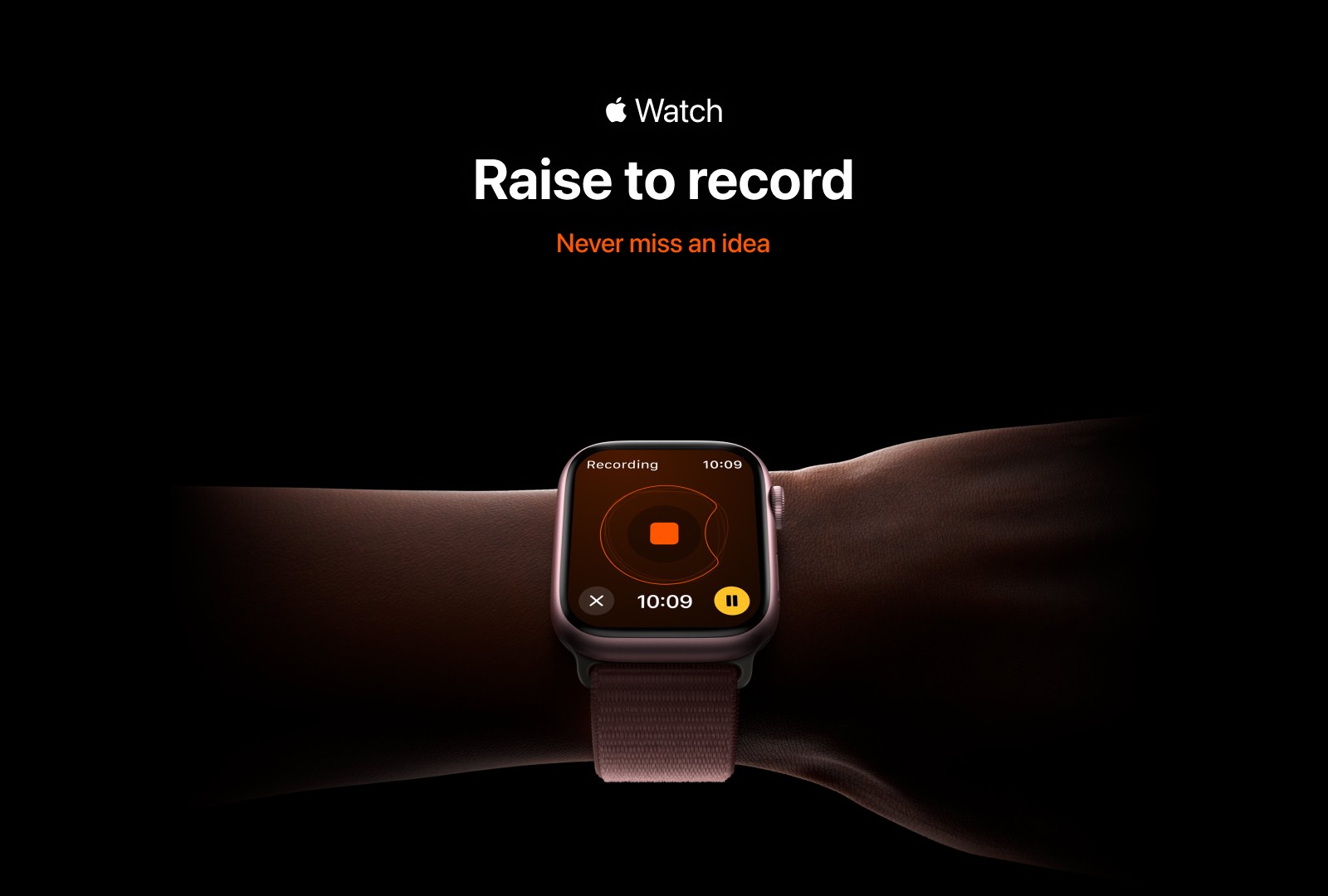
Effortless Voice Notes with your Apple Watch: Introducing the Raise to Record on ideaShell
In our busy lives, capturing fleeting thoughts quickly is essential. That’s where the "Raise to Record" feature on the Apple Watch with ideaShell comes in. With just a simple raise of your wrist, you can instantly start recording voice notes, making sure no idea slips away. This functionality is a game-changer for professionals, creatives, and anyone who needs to record thoughts on the go, without fumbling about their phone.
Why the "Raise to Record" Feature is Important
The beauty of this feature lies in its convenience and efficiency. Often, inspiration strikes when you’re in the middle of something — walking, commuting, or multitasking. By simply raising your wrist and speaking, you can capture these moments without interruption. This hands-free approach means you no longer need to pause what you’re doing or search for a device to record your thoughts. The iWatch paired with ideaShell provides a seamless way to integrate idea capturing into your daily life, ensuring your creativity is never hindered.
How to Install ideaShell on your Apple Watch
To begin using this feature, you need to have ideaShell installed on both your iPhone and Apple Watch. Follow these simple steps:
Install ideaShell on iPhone: If you haven’t already, download and install the latest version of ideaShell from the App Store on your iPhone.
Install ideaShell on Apple Watch: Once ideaShell is on your iPhone, it will automatically appear in the list of available apps on your iWatch. Open the "Watch" app on your iPhone, scroll down to find ideaShell, and tap "Install" to sync it with your watch.
Setting Up the Double Tap Gesture:
Enable Double Tap: Toggle on the "Double Tap" option and check "Smart Stack." Choose ideaShell to add it to your Smart Stack.
Add to Smart Stack: On your Apple Watch, swipe up from the bottom of the watch face, press and hold the Smart Stack card, then select to add and pin the ideaShell card.
For users not on the S9, you can enable Assistive Touch to achieve similar functionality. Go to Settings > Accessibility > Touch > AssistiveTouch, and enable it. Then, set up the double-finger gesture to display the widget and single tap to select.
How to Use "Raise to Record" on Apple Watch
Once the feature is enabled, there are two ways to use it, which is as simple as lifting your wrist:
Open the app or use double tap gesture: When you’re ready to record the voice, open ideaShell or raise your Watch and Tap your pointer finger to your thumb.
Speak: The app will automatically begin recording. You can dictate your ideas without needing to touch the screen.
Review: After you’ve finished speaking, the voice note will be saved automatically in ideaShell. You can review and edit the note later on your iPhone or other connected devices.
The "Raise to Record" feature on the Apple Watch elevates your note-taking experience to a whole new level of convenience and speed. Whether you’re an artist, writer, entrepreneur, or just someone with great ideas, this feature ensures you’ll never miss a moment of inspiration. Install ideaShell today, and let your Apple Watch become the ultimate tool for capturing ideas on the go.
Tips: The "Raise to Record" feature is available on WatchOS 9 and above, and is compatible with Apple Watch Series 4, Ultra 1, and SE or later models.