Back to Help Center
Quickly Import Content (Images, Text)
To make it easier to save content you come across daily, like beautiful images from the web or well-written passages from articles, ideaShell offers a convenient recording feature.
Currently, ideaShell supports importing three types of content: recordings, images, and text. The import process for all three types is the same, utilizing iOS’s native import method.
Step 1: Select the content you want to import.
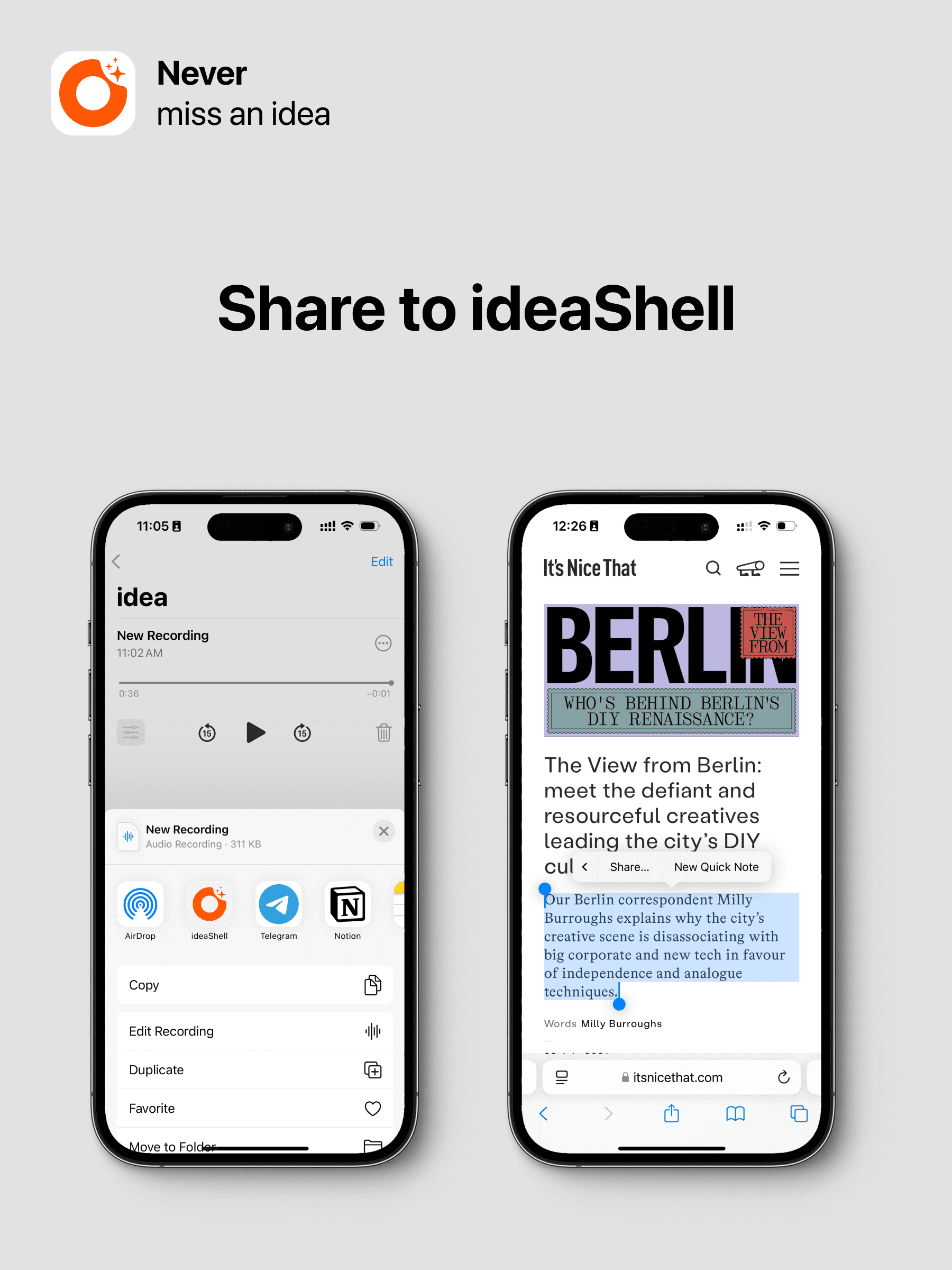
Step 2: Tap “Share” and select “ideaShell”
If ideaShell doesn’t appear on the first screen, you can swipe left, tap “…” and add ideaShell to a more accessible position.
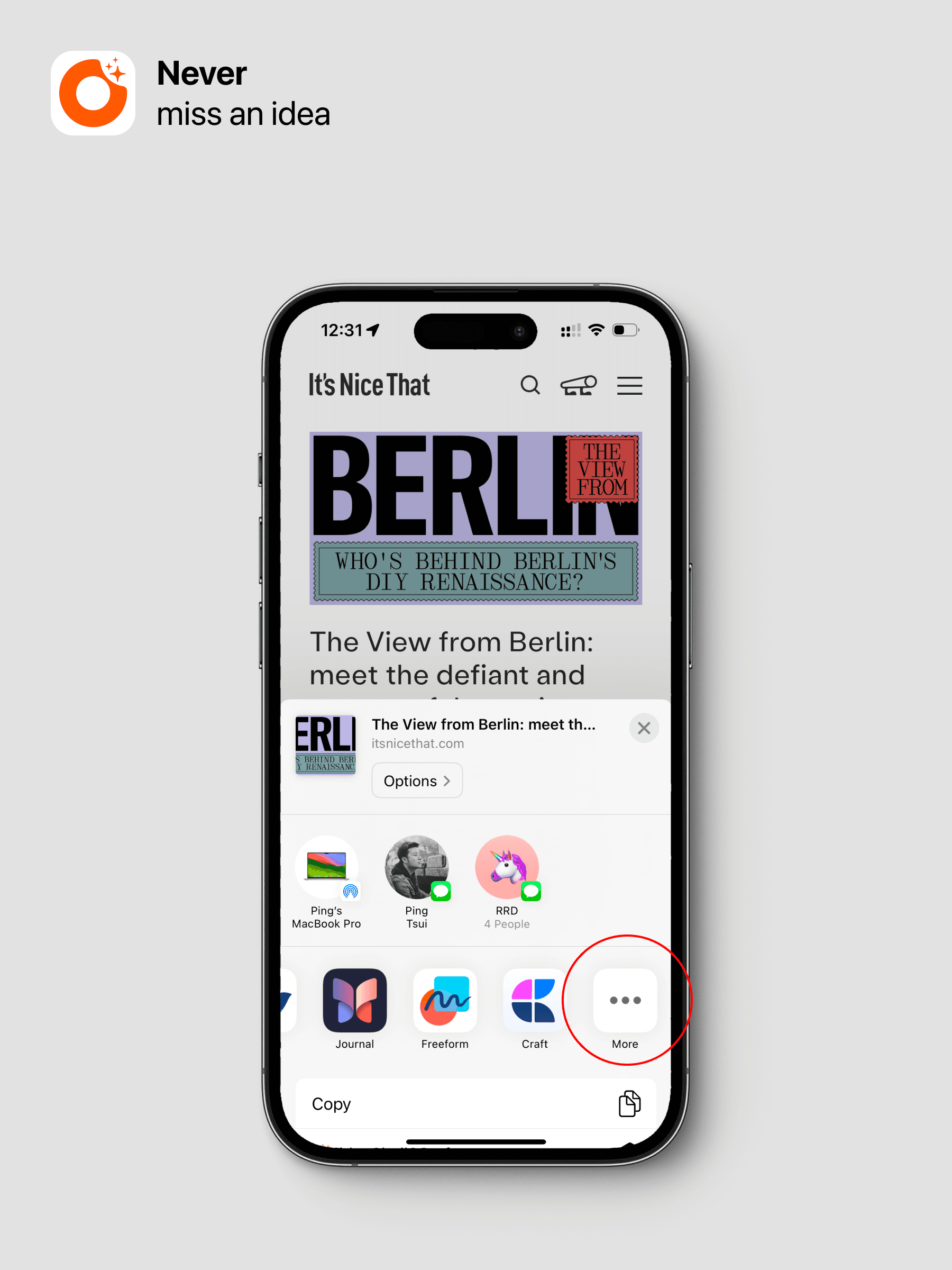
Step 3: Fill in the content description
Such as the background for the recording or a description for the image. You can also use “#” to add tags.
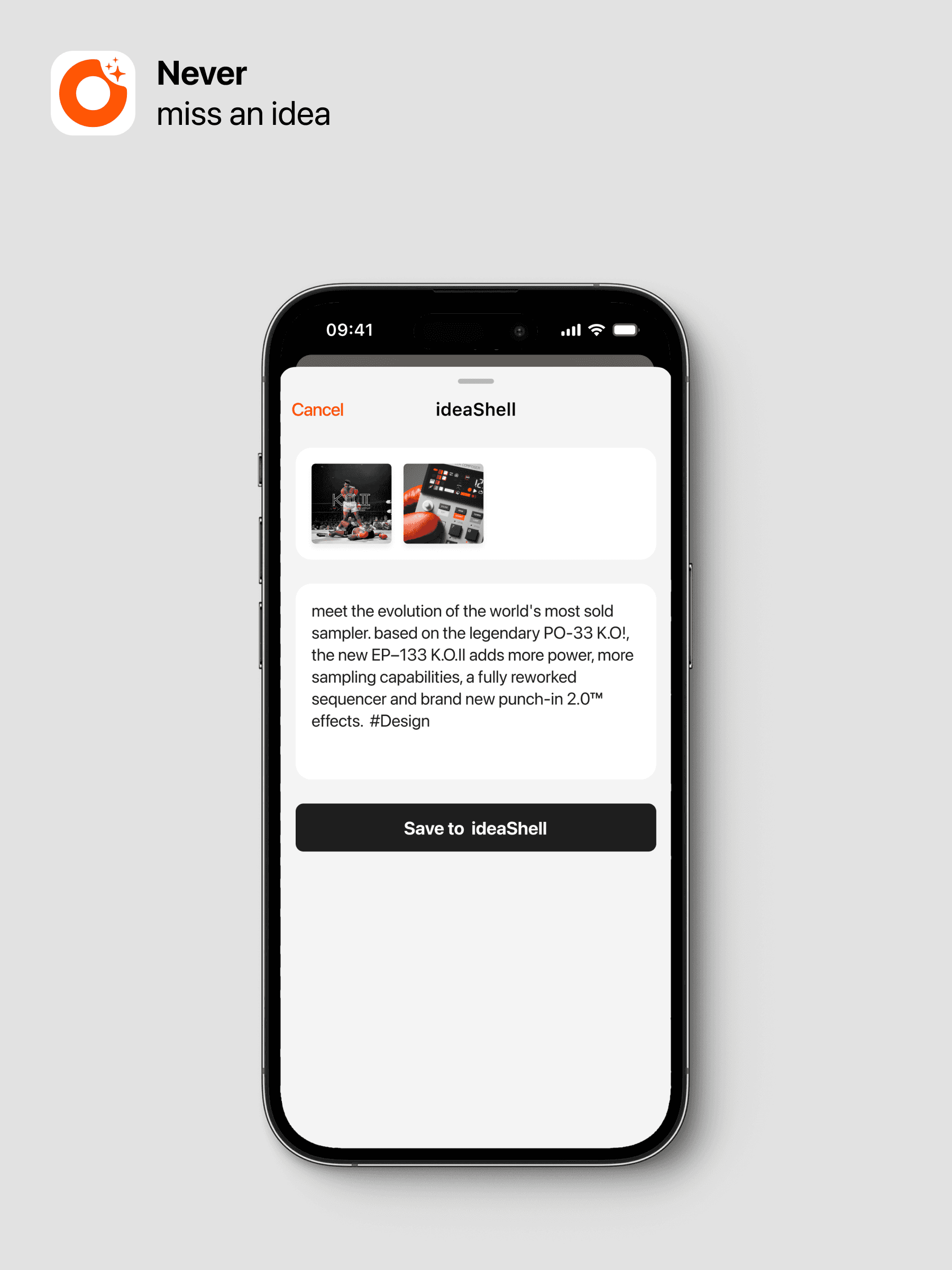
Back to Help Center