Back to Help Center
Manage your notes with Topics & Tags
When the content increases, we can organize it more efficiently using Smart Folder and tags, making it easier to create and find items.
Smart Folder are a content management feature in ideaShell. By combining tags, content of the same type is organized into a Smart Folder , supporting single and multiple tag filters.
Here are two example scenarios:
Single Tag Smart Folder
For instance, if youâre working on a coffee project, you can assign the relevant content a tag, like #coffee (just type #coffee in the text editor). Then, create a Smart Folder named âCoffee.â AI will automatically generate an icon and select related tags youâve already used. Next time, you can simply click on the Smart Folder to view all content related to the âCoffeeâ project.
Multi-Tag Smart Folder
Additionally, a Smart Folder can contain multiple tags. For example, if you have a reading Smart Folder, you can set different category tags. For your âReadingâ Smart Folder, you might choose multiple tags like #Psychology, #History, and #Literature. Any content with any of these three tags will appear under this Smart Folder.
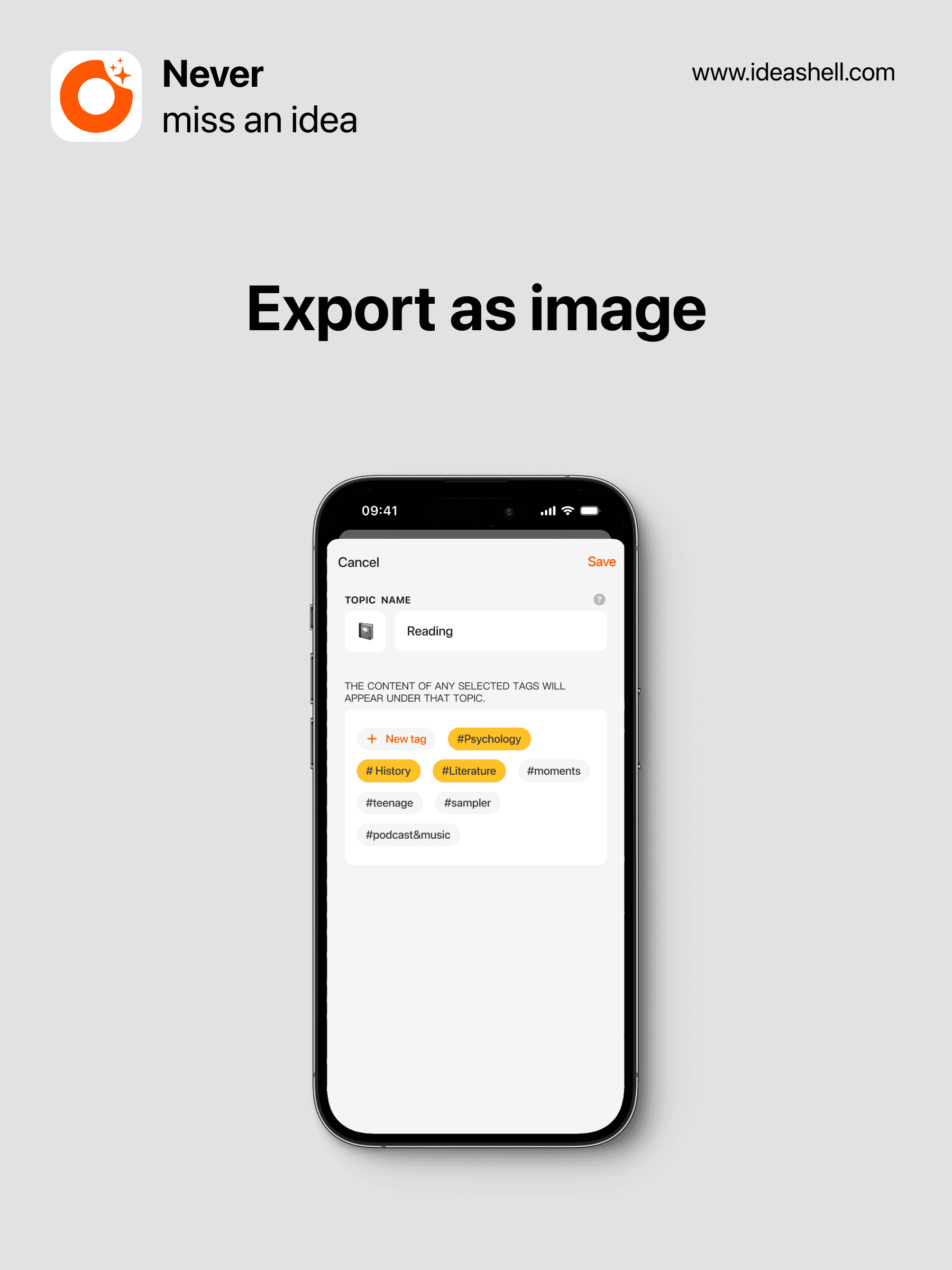
Usage Example
Since I need to prepare my work plan every morning, I want these entries to share a common tag and be in a list for easy viewing. Hereâs how I can do it:
Create a priority tag called âWorkâ under Priority Tags, then create a Smart Folder called âWork Plan.â At this point, the AI will automatically assign the priority tag to this Smart Folder. Then, click Save.
Once set up, every morning I can create a new entry by recording or typing, such as: âMy work plan for today is XXXX.â The AI will automatically add the âWorkâ tag to this entry and categorize it under the âWork Planâ Smart Folder.
This way, I can click to view all my work plans directly from the sidebar or from a desktop widget and even generate to-dos.
Back to Help Center