Back to Help Center
Apple Watch
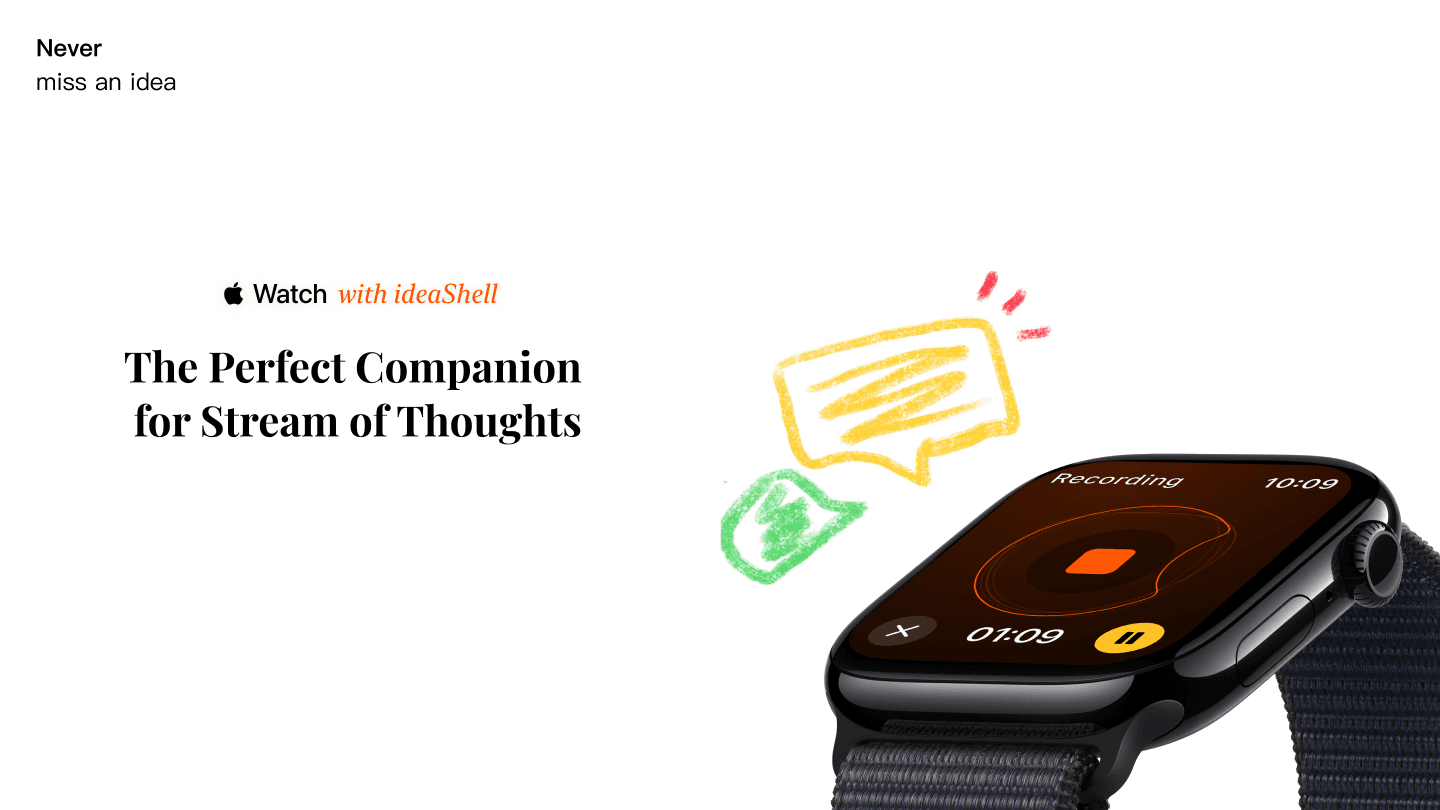
Use the Flash Memory Shell voice recording on the Apple Watch to record anytime, anywhere, just lift your hand to remember, automatically sync to iPhone and transcribe, never miss an idea!
*Supports watchOS 9.0 and above
Table of Contents:
Install App and Quick Record
Advanced Feature One: Double Tap Feature on Watch
Advanced Feature Two: Gesture Control through Accessibility Features
What to do if it fails to sync for the first time?
Install App and Quick Record
Open the App âWatchâ on your iPhone, then find âFlash Memory Shellâ in My Watch and click to install, wait a moment to complete the installation.
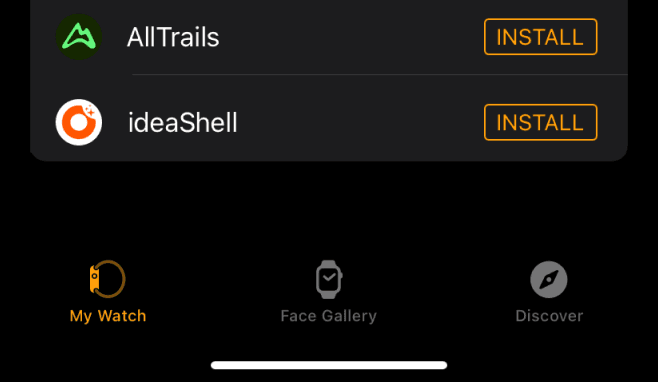
â Open the App directly to record (click the orange square in the middle to stop recording)
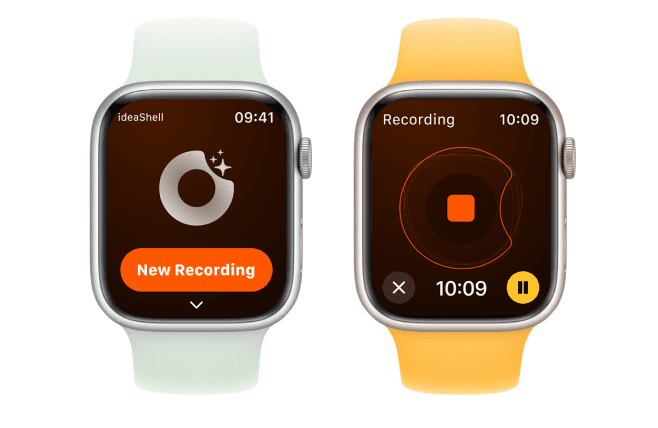
â Use the quick launch button on the watch face or use the Smart Stack widget (supported on watchOS 10 and above)
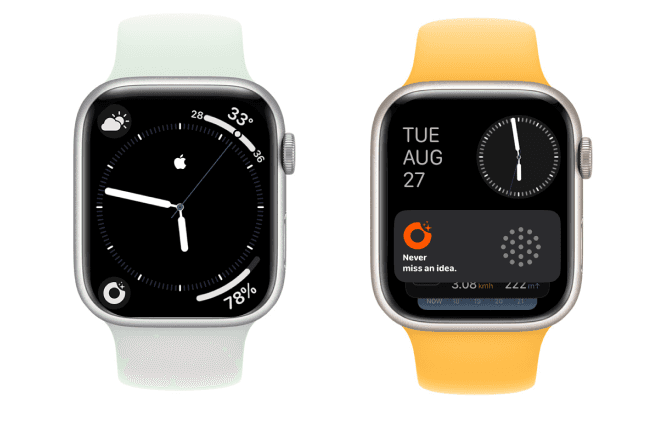
Advanced Feature One: Double Tap Feature on Watch
Enter the Watch app on your phone, select: General - Gestures - Double Tap, enable this option
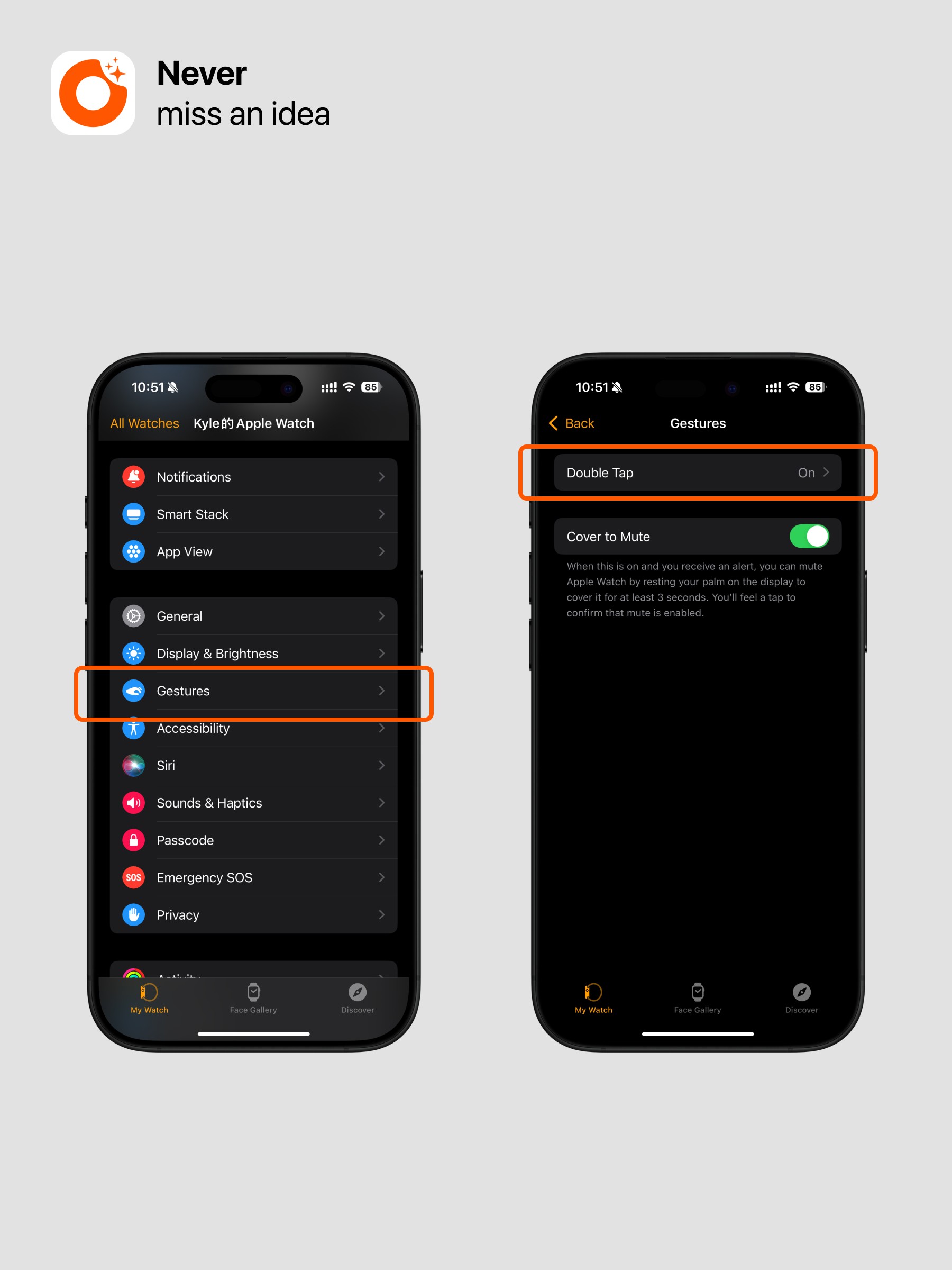
Then set the âSelectâ option in the Smart Stack options
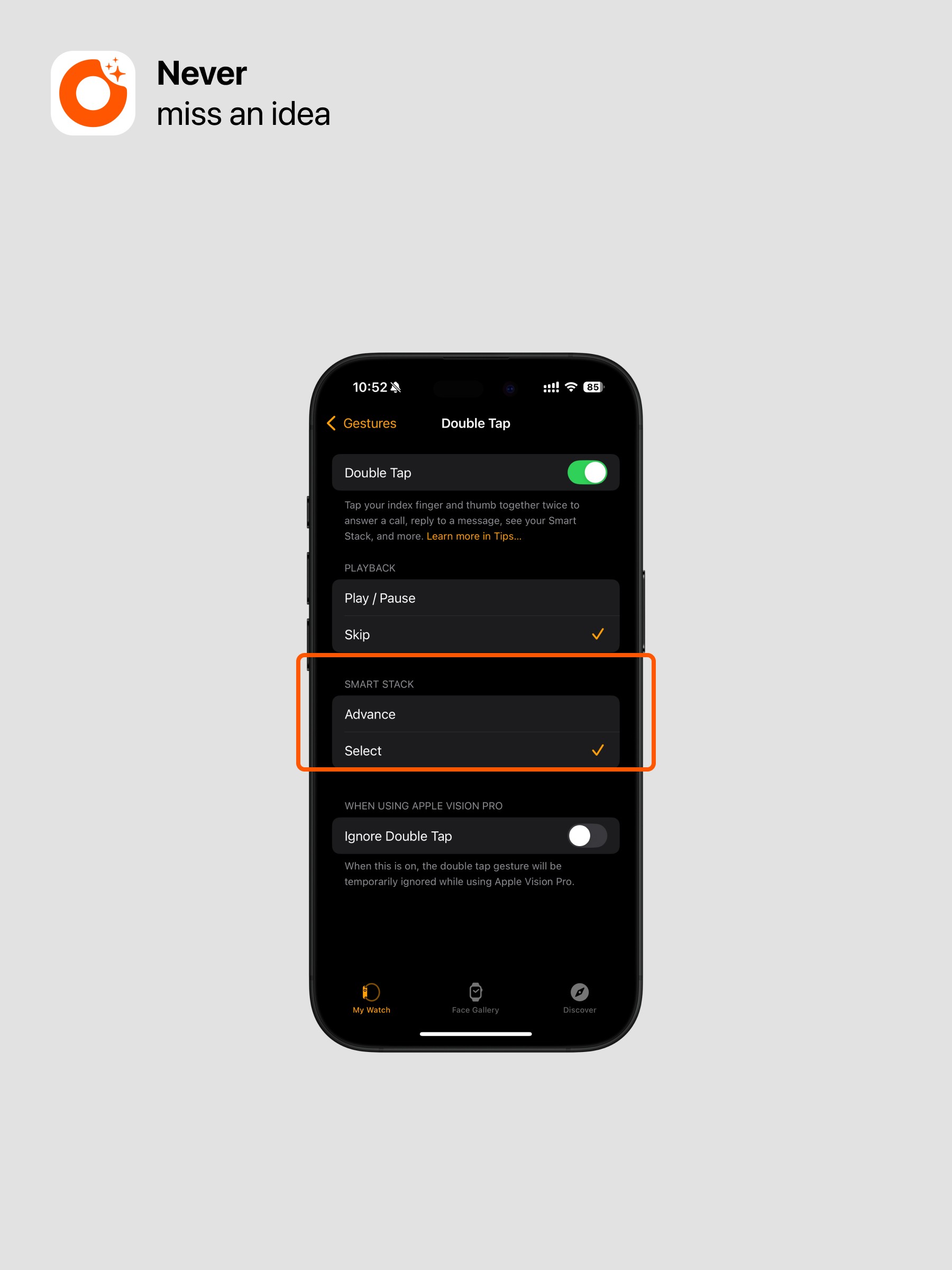
Swipe up at the bottom of the Apple Watch face - long press the Smart Stack card - add and pin the Flash Memory Shell Smart Stack card
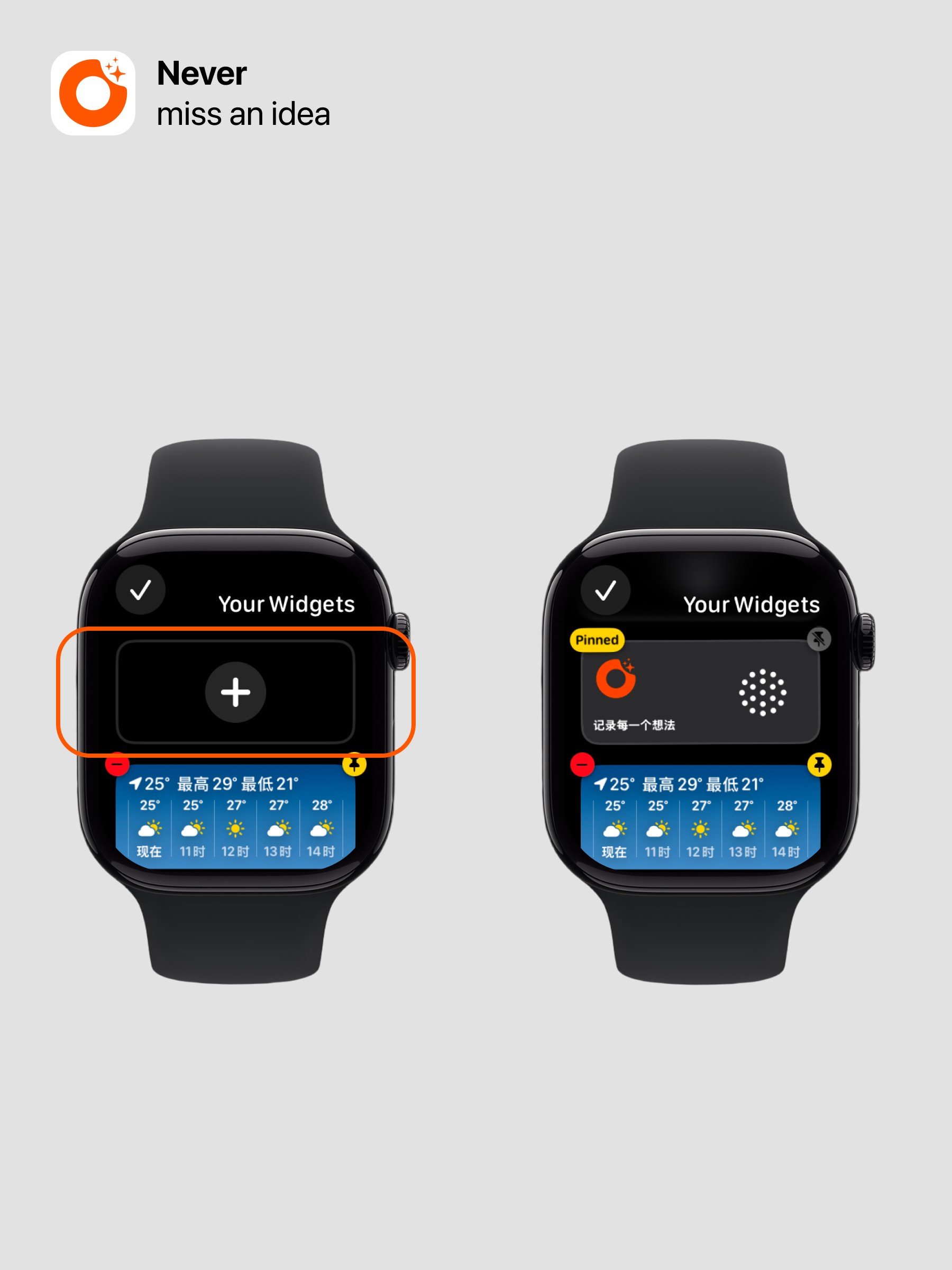
Tip: Only S9 or above and Ultra Series2 have the double-finger tap feature
Advanced Feature Two: Gesture Control through Accessibility Features
For models without double-tap functionality, you can use this method to achieve gesture control.
Step1: Enable and Set Up Gestures
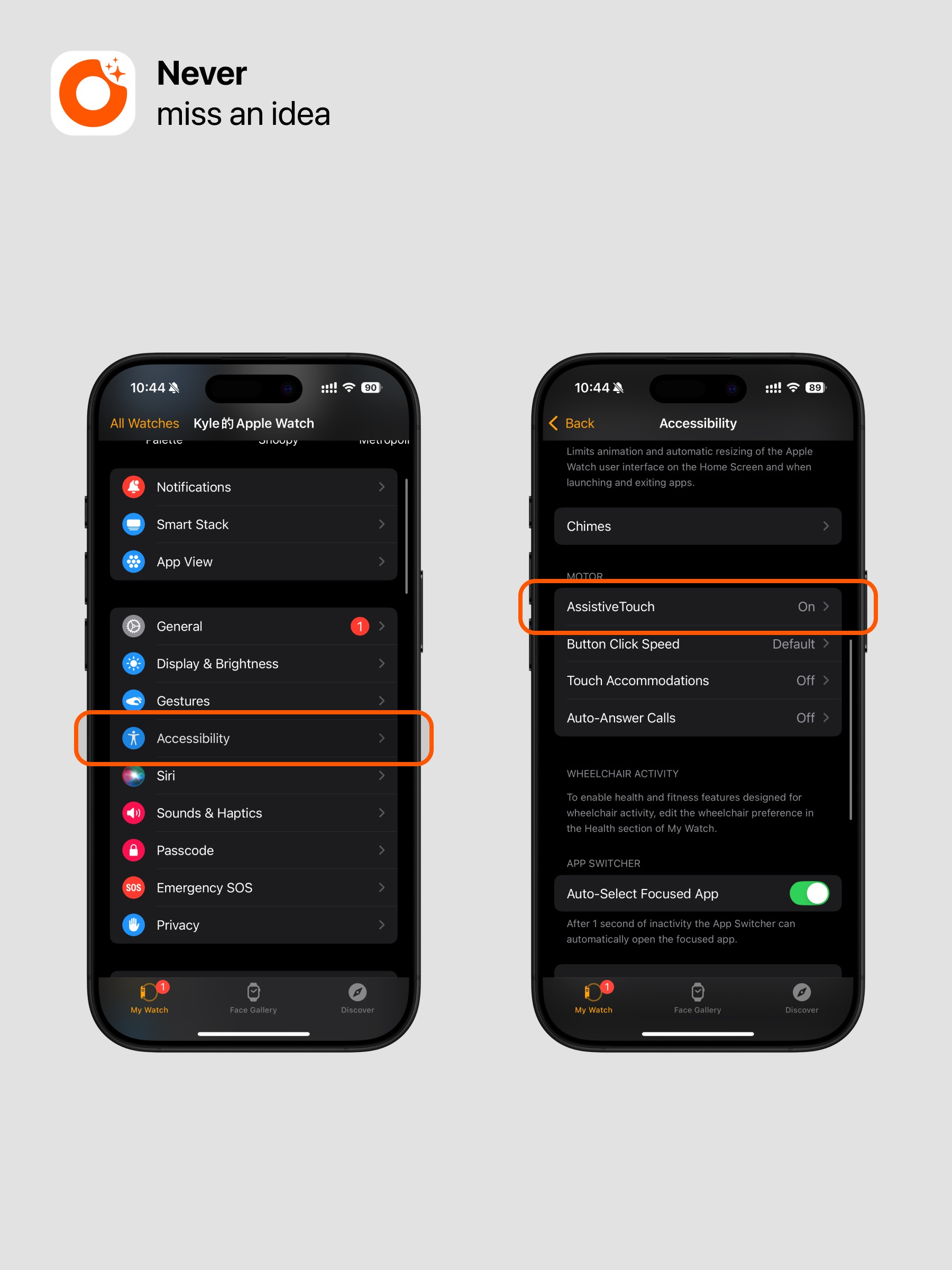
Click Accessibility
Click AssistiveTouch and enable it
Click Gestures and enable it
Click to start gestures and set to âDouble Tapâ to activate AssistiveTouch (can also be set to âNoneâ, which will directly activate Assistive Control when you lift your wrist, saving a step but may have a risk of false activation)
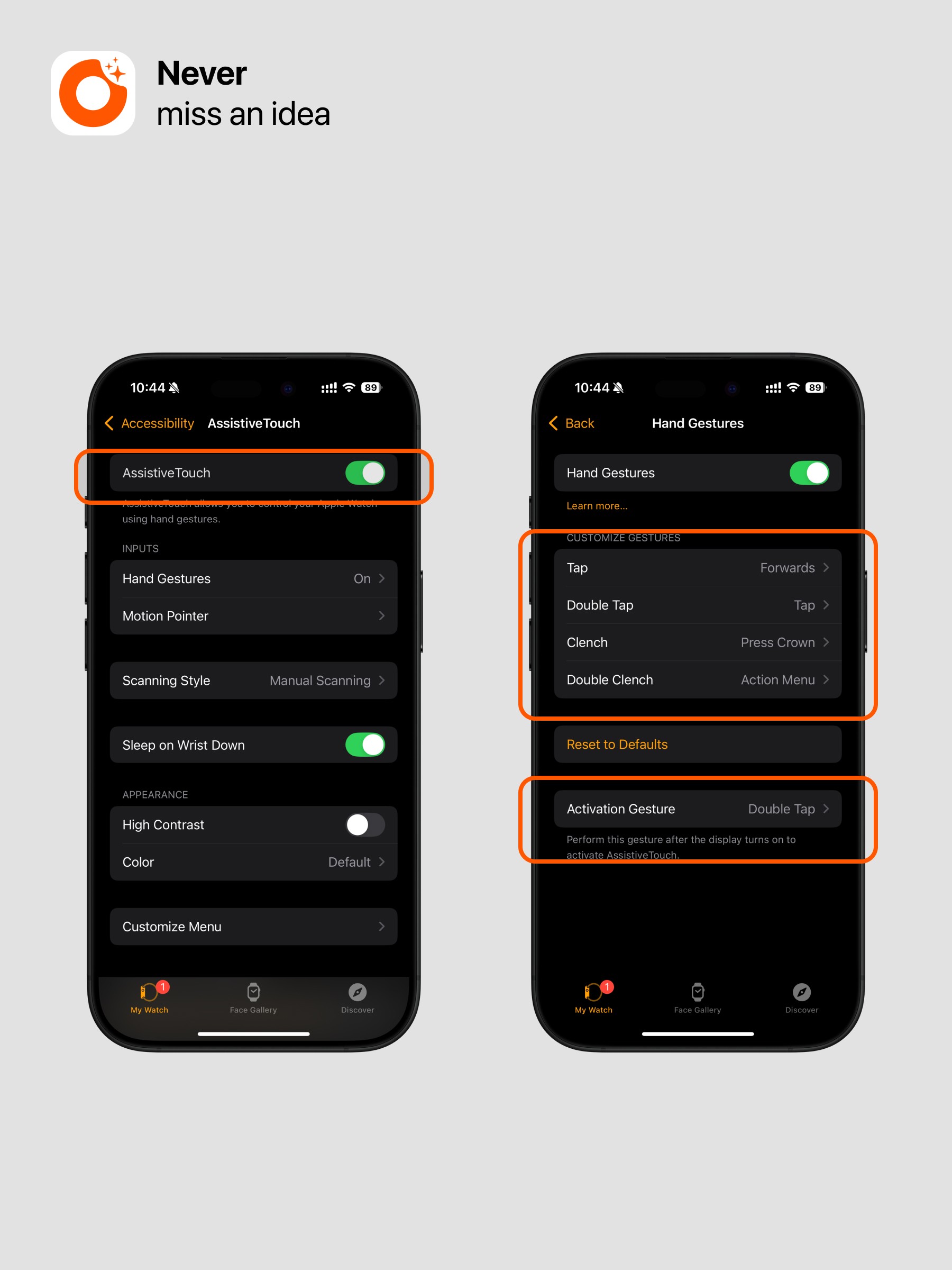
Step2: Enable Wake on Wrist Raise
Click Display & Brightness
Click Wake on Wrist Raise and enable it
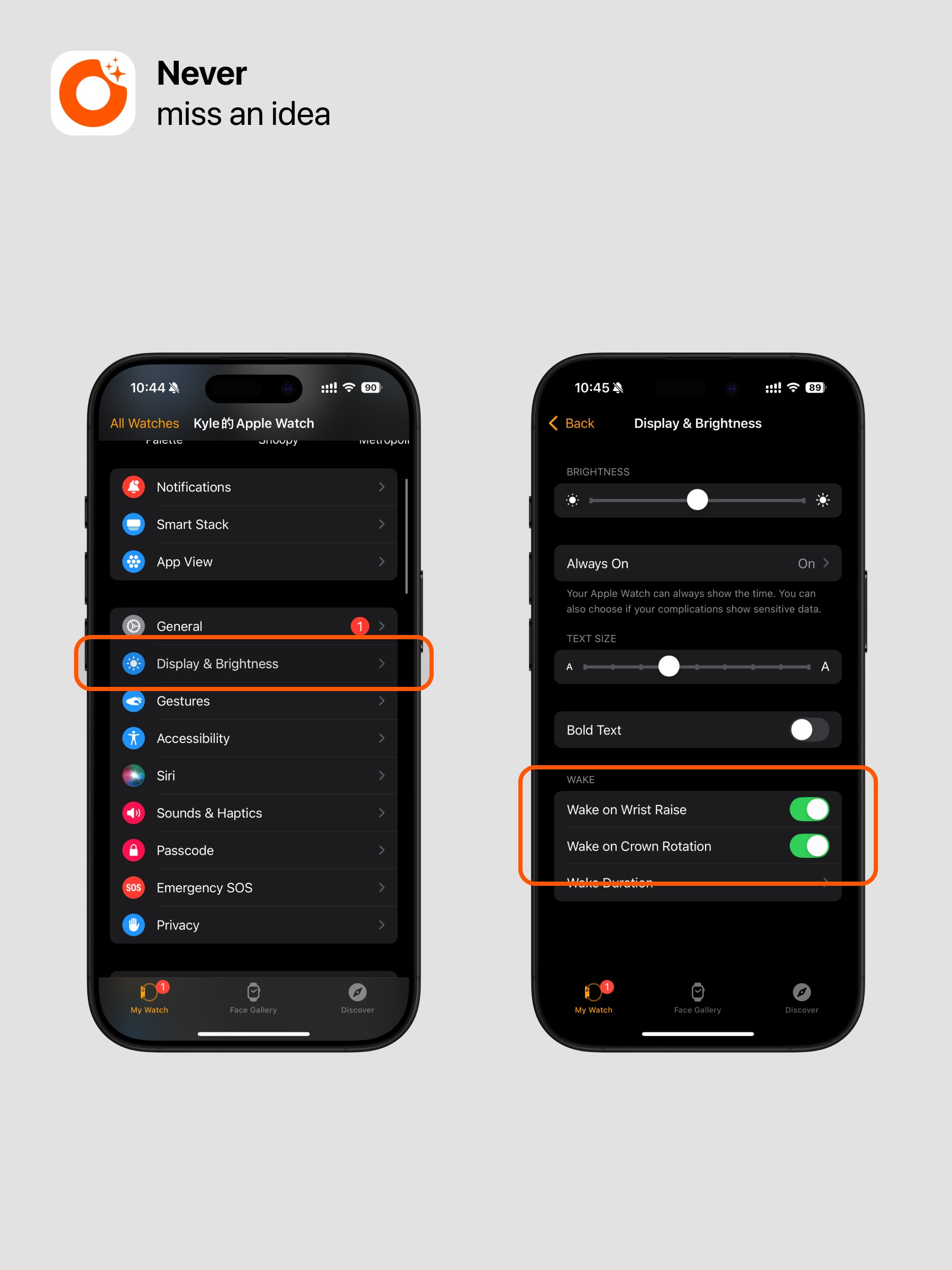
Step3: Watch Face Settings
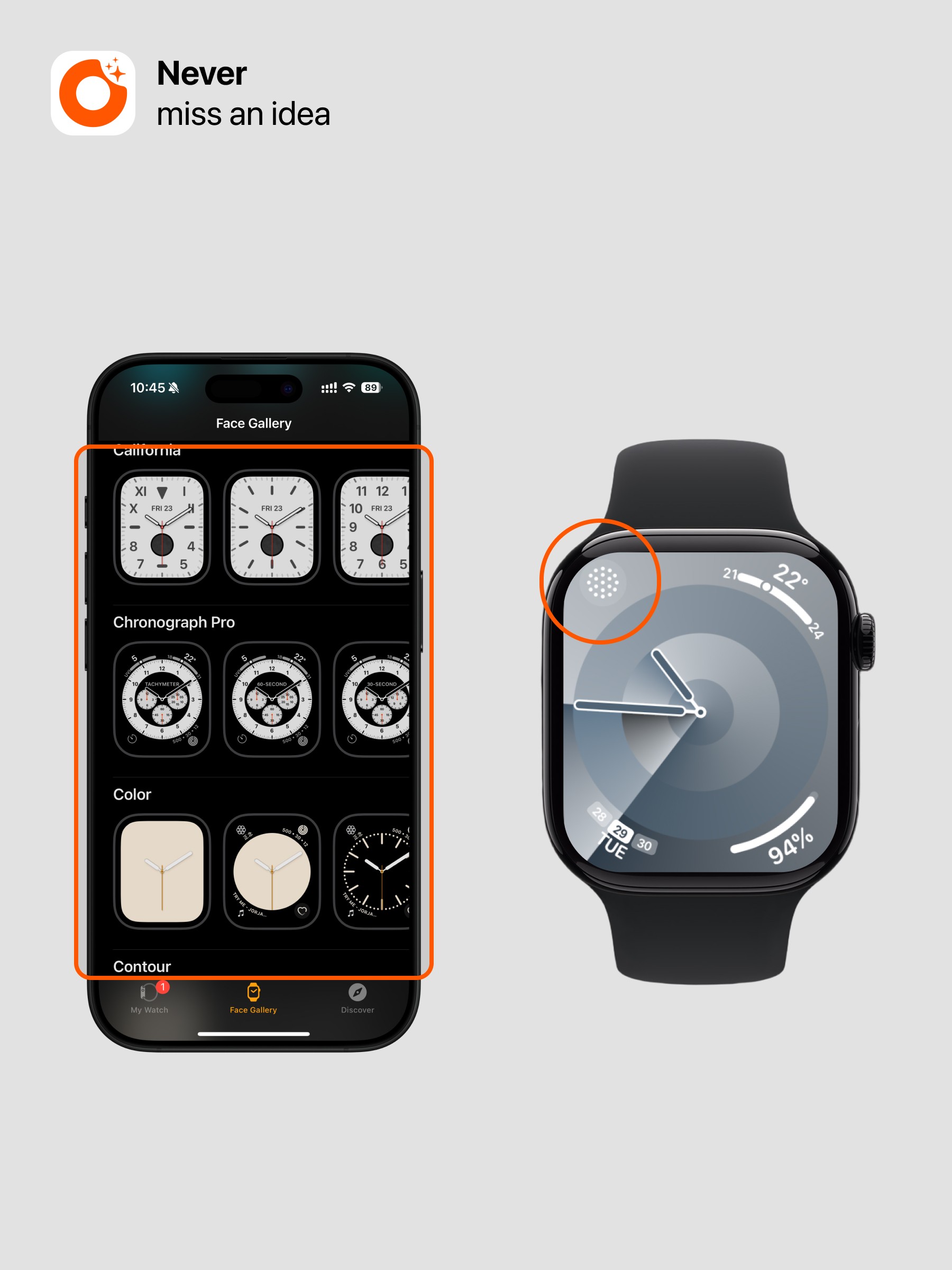
What to do if it fails to sync for the first time?
If there is no sync for the first time, you can try these two methods:
On the watch's list page, swipe right on the recording, there is a green button, click to resend to the phone
Record again to see if it syncs
Once successful, it will automatically sync later.
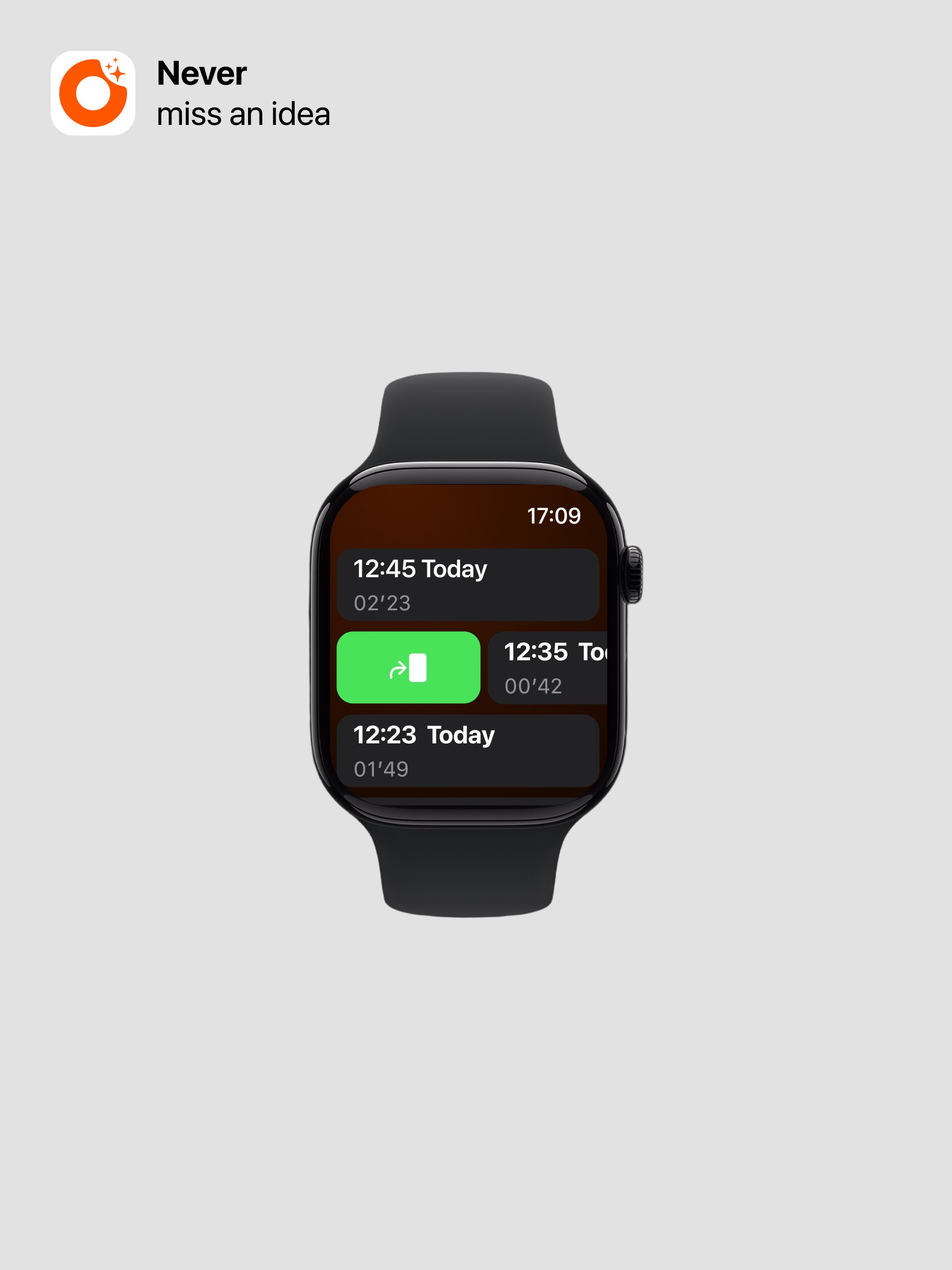
Back to Help Center